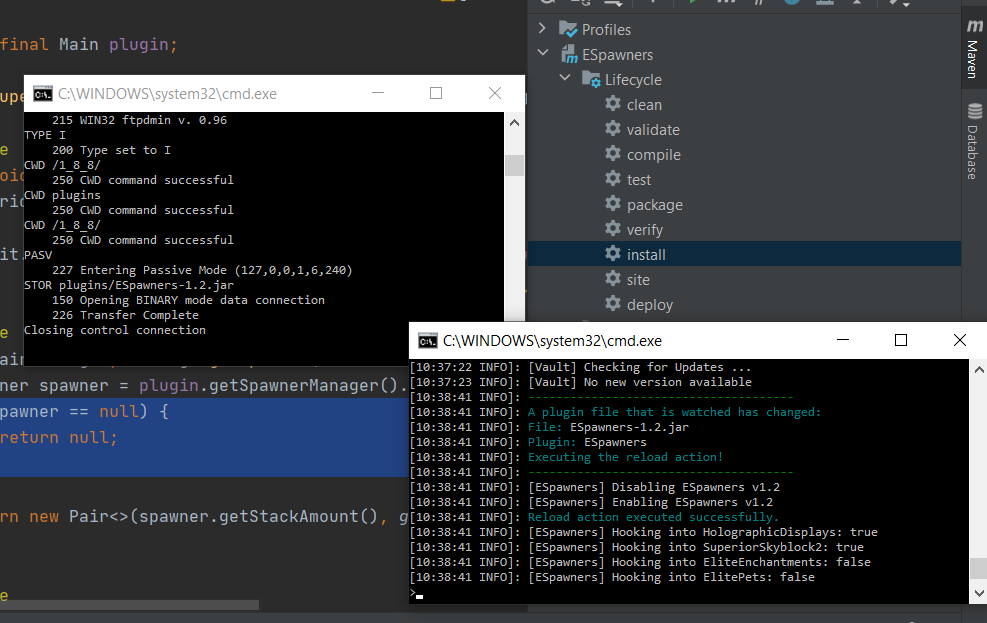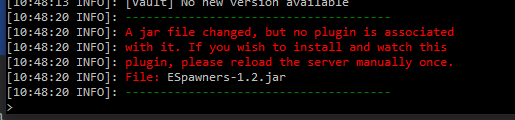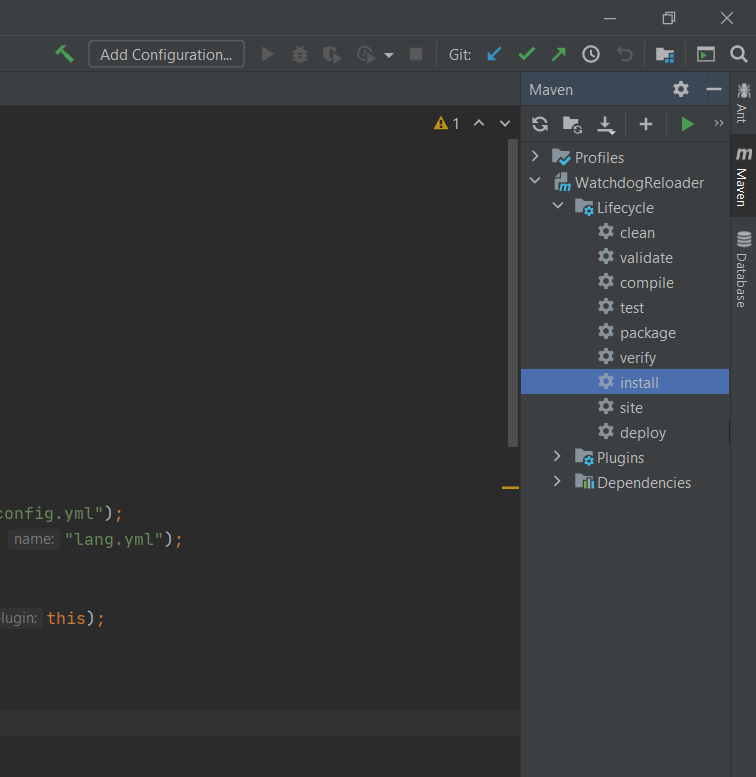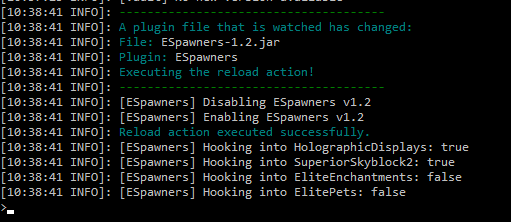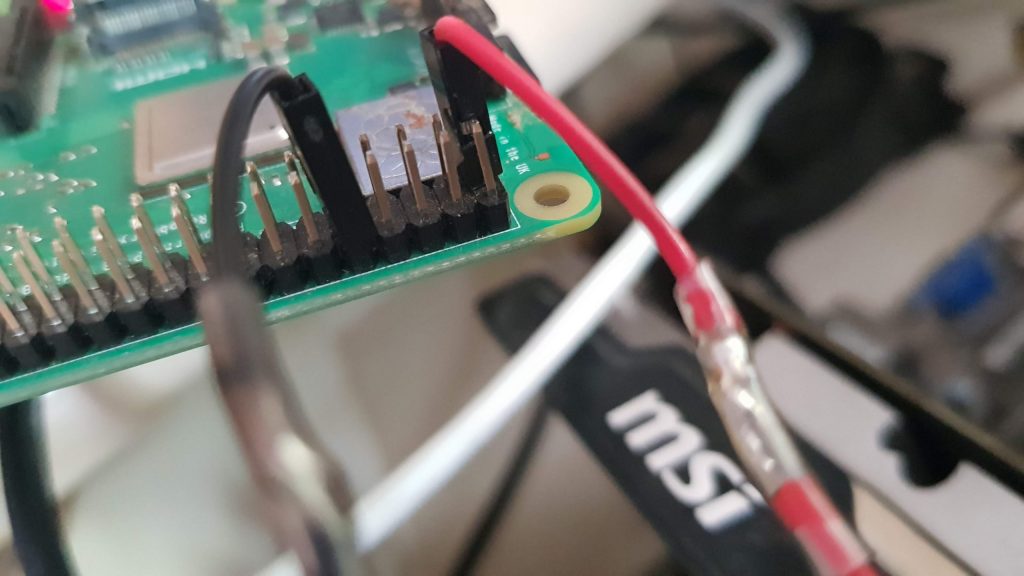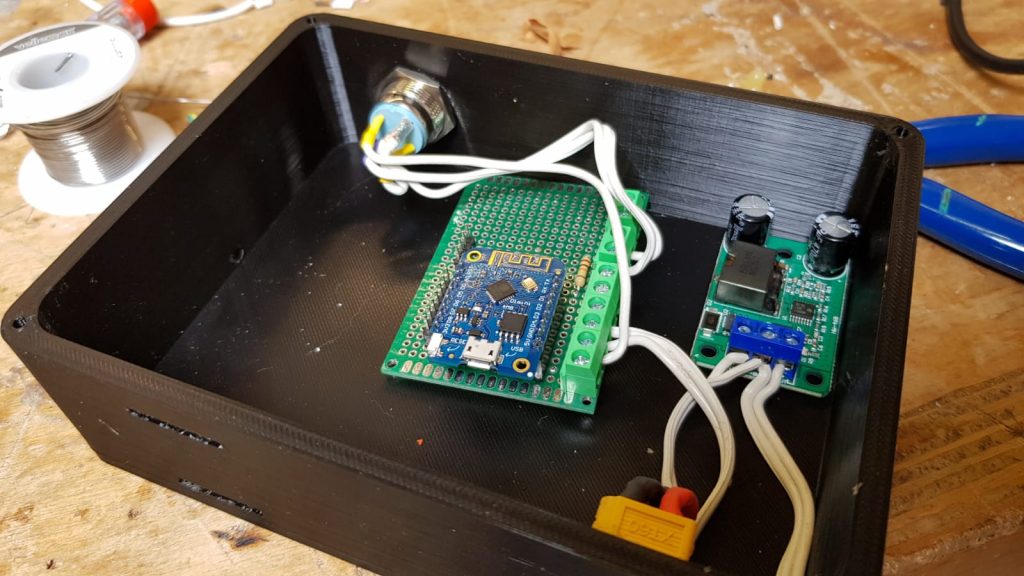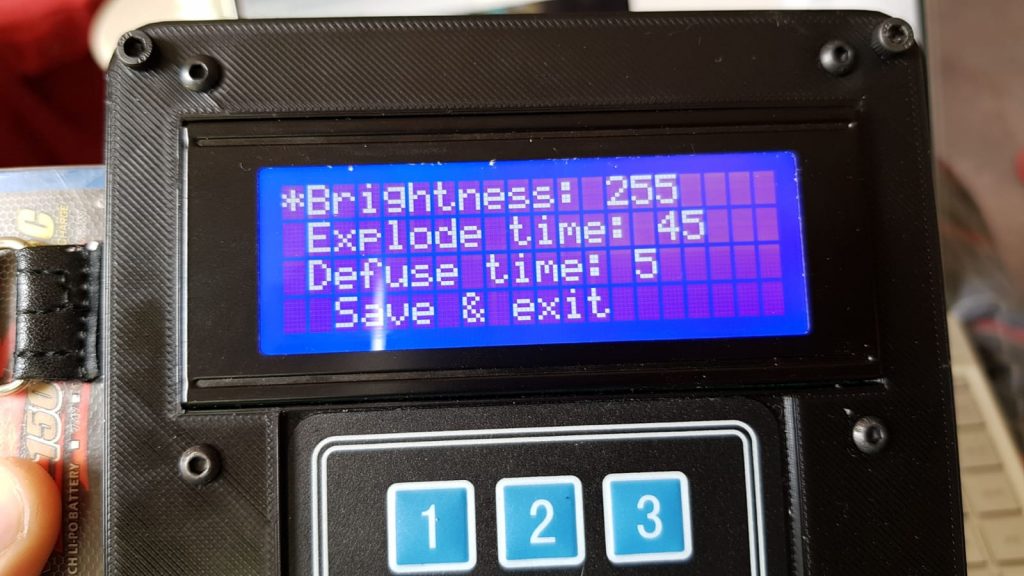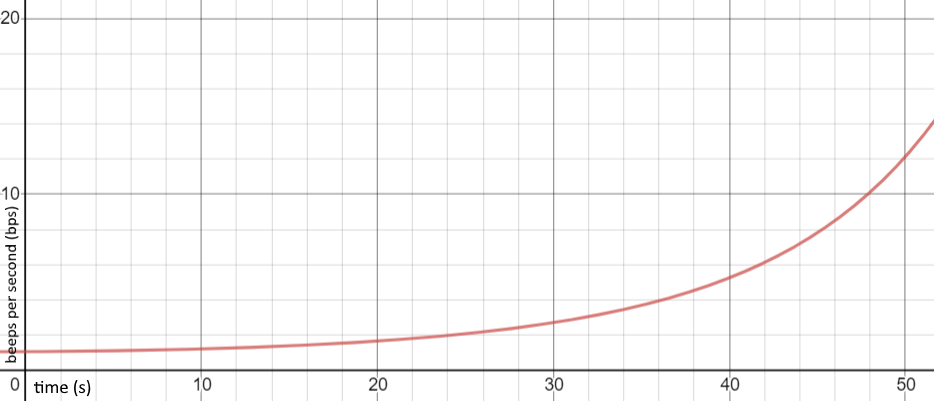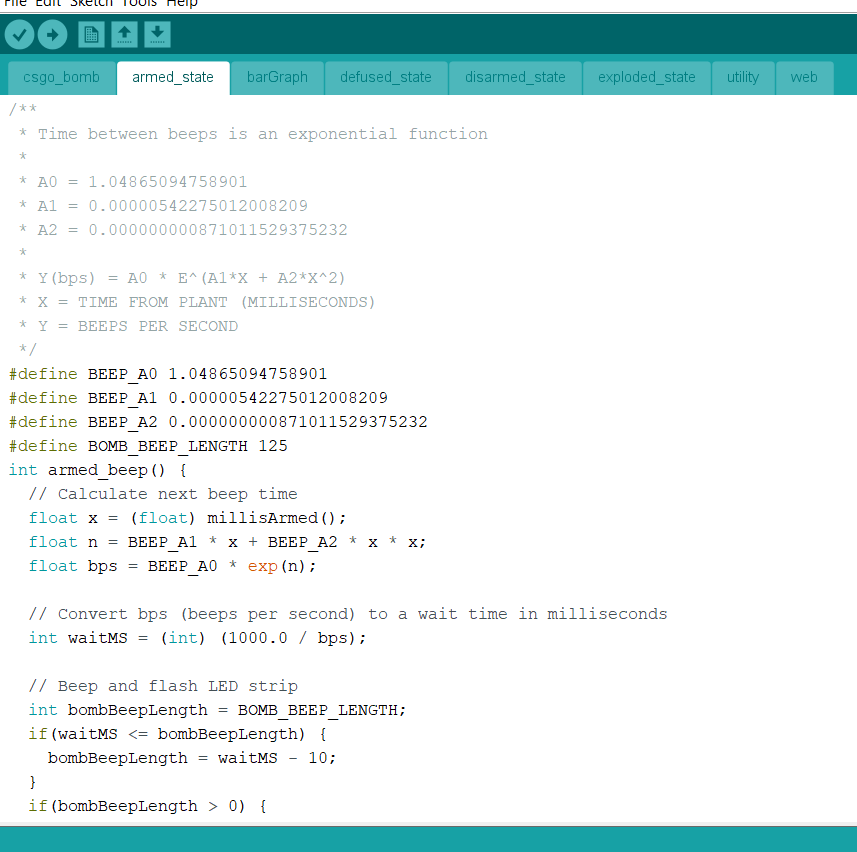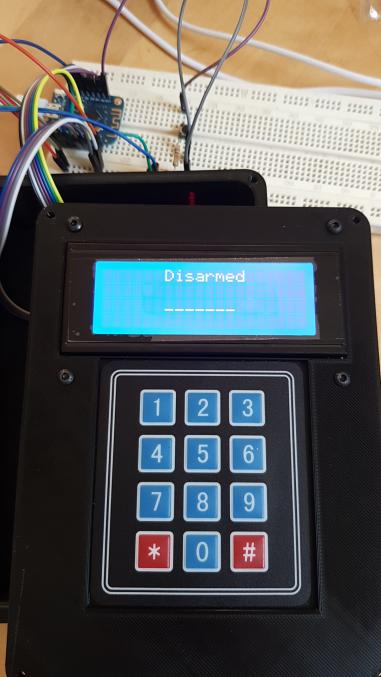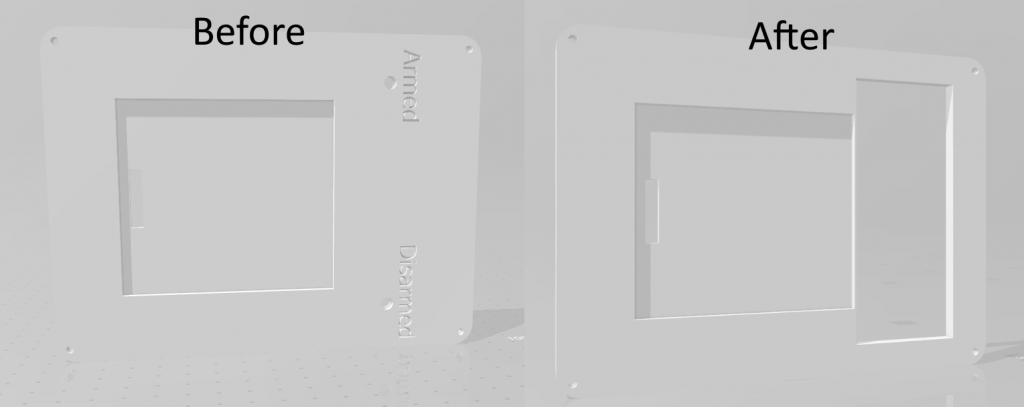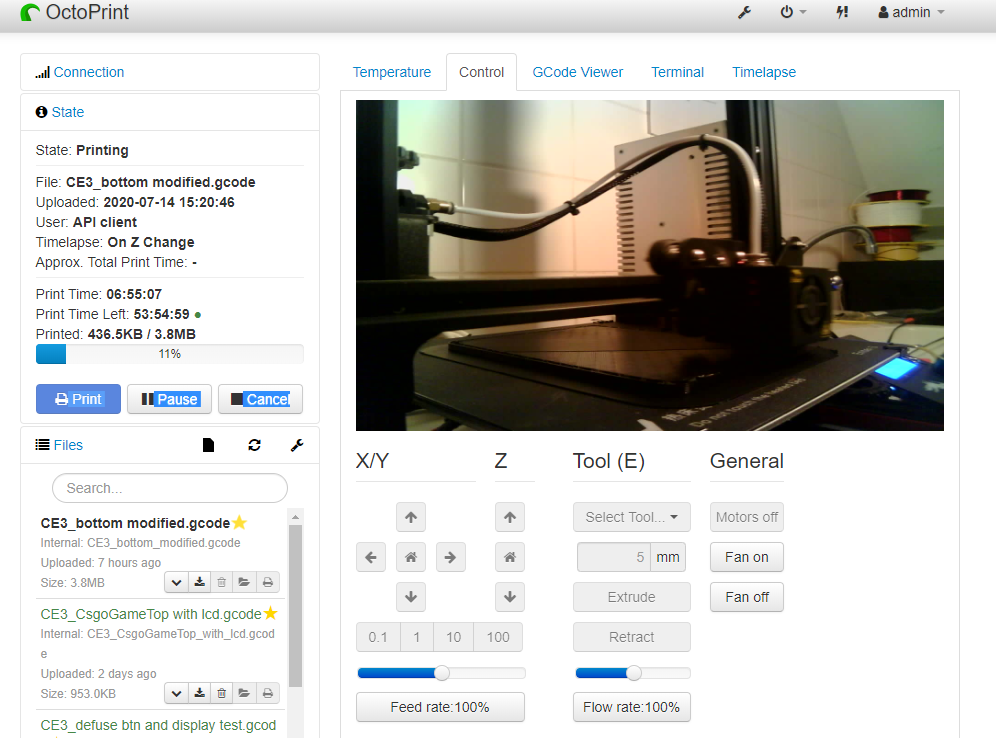A couple of years ago my dad and I had the crazy idea of running ethernet cables to every building with power on the property. We did this so we can theoretically sit anywhere, and still have a 1gbit/s connection to our NAS at home, and going wire-only until the very last step also helps getting a more stable wifi connection throughout the property.
After a couple of years, some mishaps are bound to happen, and our 100m+ ethernet run was no exception. Luckily for us we protected the FTP cat6 cable with a 5/8 (16mm) size PVC pipe, and the piece that broke was only the outer shell and not the cable itself.

How the pipe got broken so badly is still a mystery to us. We had used an impact resistent PVC pipe, and the pipe is free to move a little bit in the way that we have mounted it, so it must have been a very hard hit. Regardless of how it happened though, we now have an exposed ethernet cable and it needs to be fixed.
Admittedly, about a year has passed since we first saw the broken pipe. There were lots of things to do which were more important, because we didn’t exactly depend on the ethernet cable working, and thus the project was put on hold. We could have put a little electrical tape on it and call it a day of course, but that isn’t a good long-term solution for obvious reasons. Replacing the PVC pipe or ethernet cable also wasn’t an option, because either of them had to be cut/replaced completely. Fast forward to a couple of days ago, where we are now in possession of a 3D printer and I have a little design skills in Solidworks, it was about time to fix it the “good” way.
I got my electronic caliper to the pipe and did some measurements for the diameter of the pipe and the length of the broken piece. These turned out to be 16mm and about 90mm respectively. After about 15 minutes of modeling on my laptop, I managed to design something that doesn’t look half bad if I say so myself:

I designed the part around a semi-circle, such that it can be printed twice and will make a perfect circle when mounted using the included screw holes. Now it was just a matter of printing the part two times, and mounting them to the PVC pipe.

And that’s it! A broken PVC pipe fixed without cutting either the ethernet cable or the pipe itself, and it can withstand some (more..) abuse again.
If you happen to have found yourself in a similar situation, I have uploaded the Solidworks and STL files to Thingiverse, so you can adjust and/or print the models for yourself: <link t.b.a.>